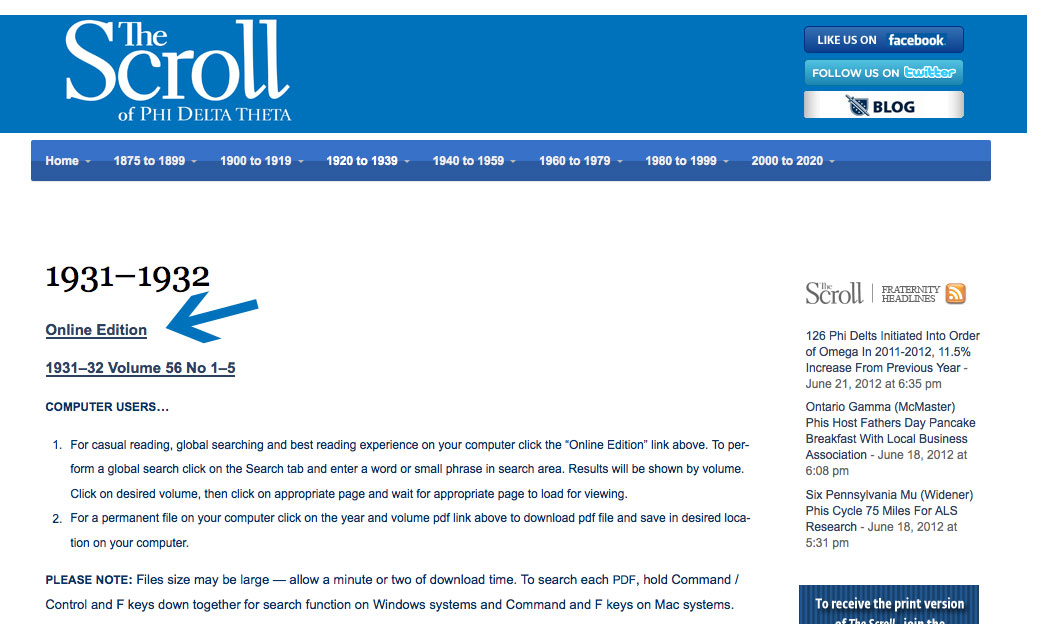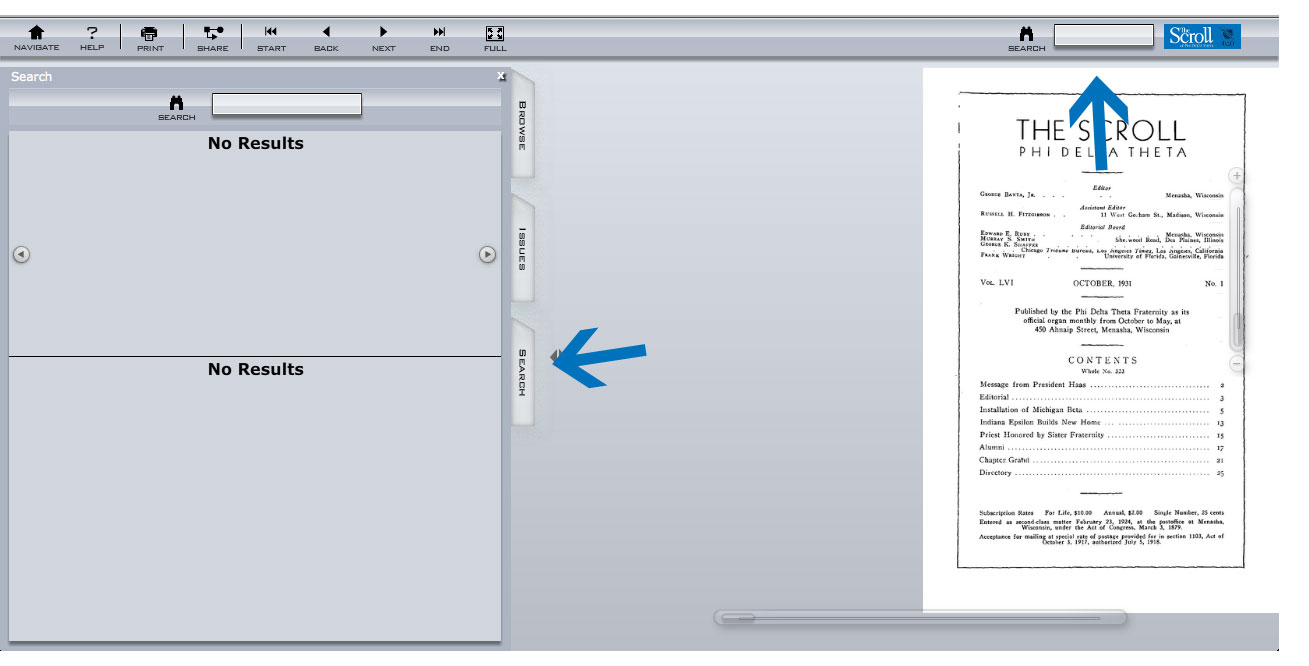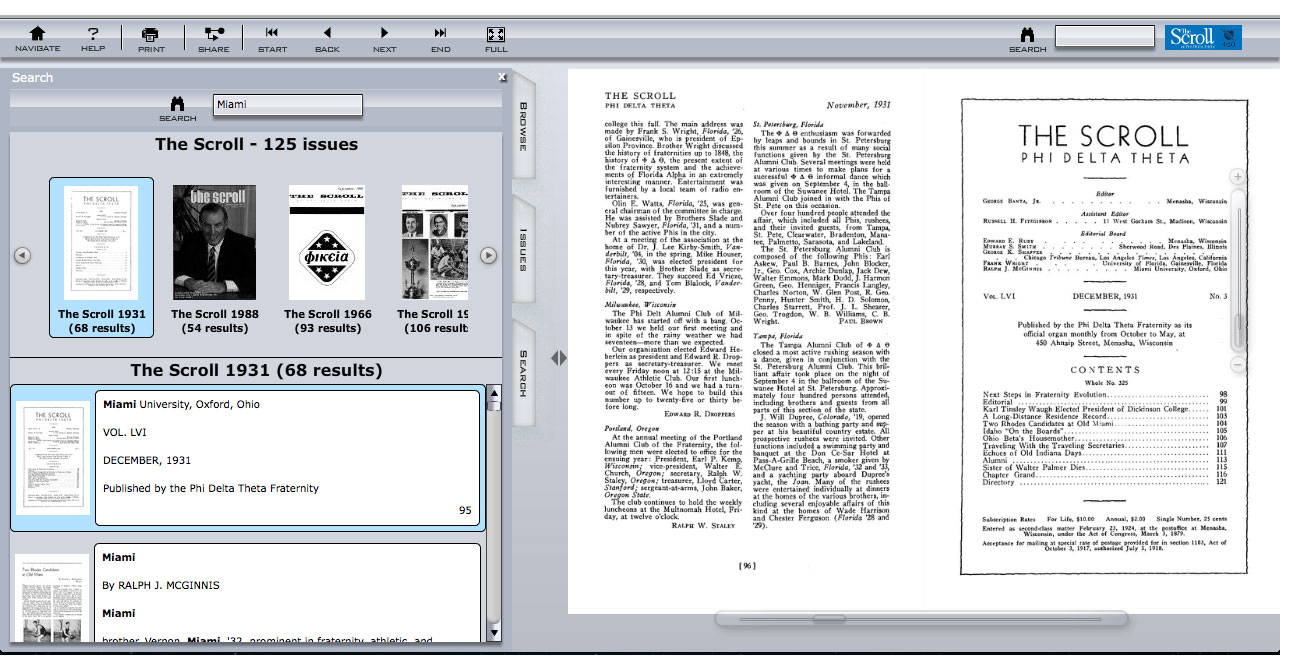Step 1) Scroll over any of the year drop downs from above and select any year. Don’t worry, if your goal is to search the entire collection, it doesn’t matter which year you select.
Step 2) After you have clicked on any given year, you’ll land at a page for that year. Click on the “Online Edition” link on the page. You’ll then see that the online edition for that year is loading. Once again, you’ll be able to do a global search during the next step, not just within that year that you selected.
Step 3) Once the online edition opens, there are two places where you can search for specific keywords. On the left hand side of the screen, click on “Search” and it will extend out. You’ll then see the Search box. Or, just simply look for the Search box at the top-right part of your screen. Type in what you’re searching for and either hit your “Return/Enter” button or click on the binoculars next to the Search box. It will take a few seconds to display the results. The more results there are, the longer it will take. You may see the words “No Results” as it’s searching rather than the words “Searching”. Pay no attention to this. If there are actually no results, it will say “0 Results”
Step 4) The search results will appear. On the top, you’ll see all of the years that contain issues with your search keyword(s) as well as how many times your search keyword(s) is found within that year’s publications. These issues are in chronological from newest to oldest. Click on any of the thumbnails to see the results from that year’s publications. You can then click on any of the results to view that page of the publication where the keyword(s) was found.